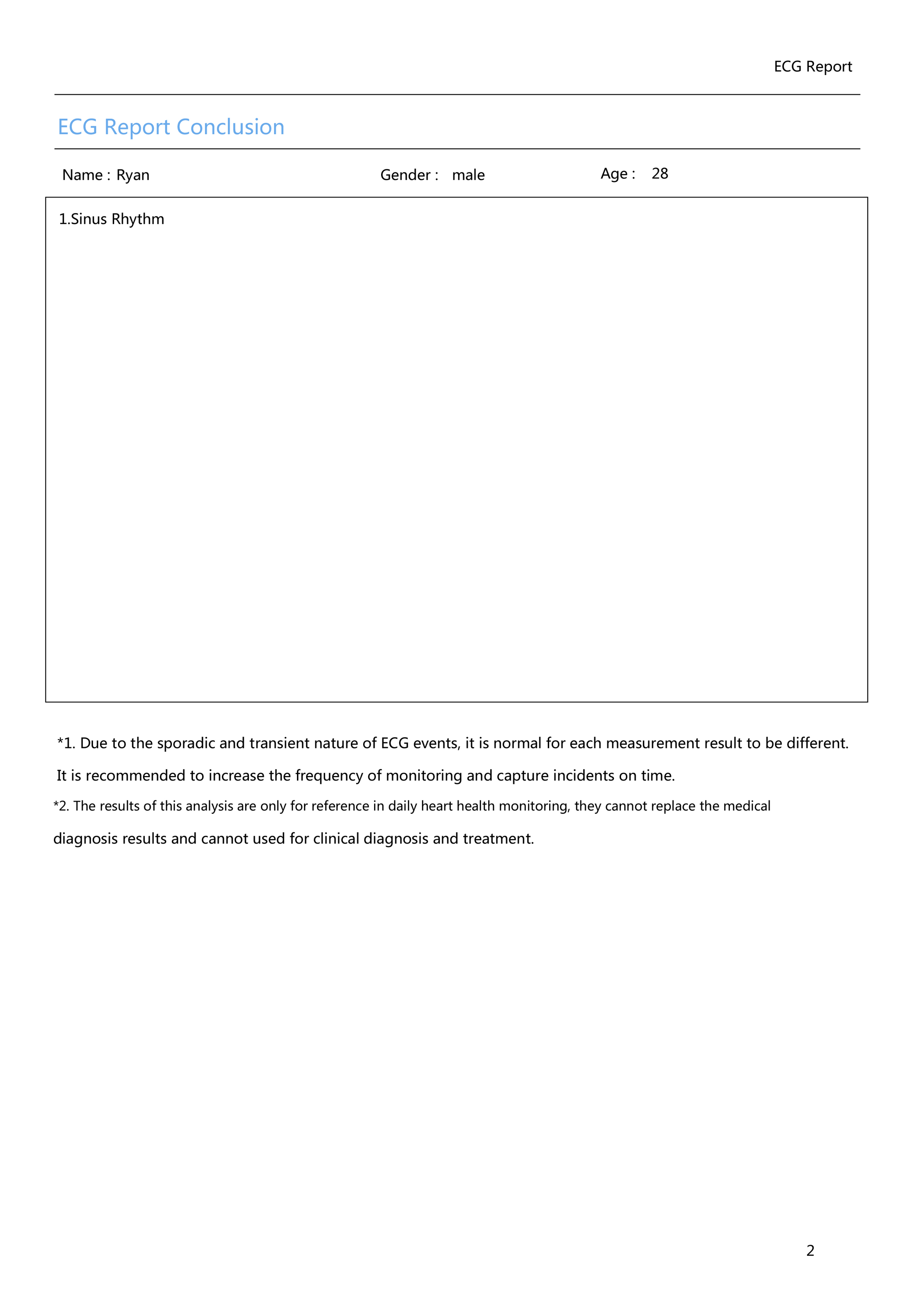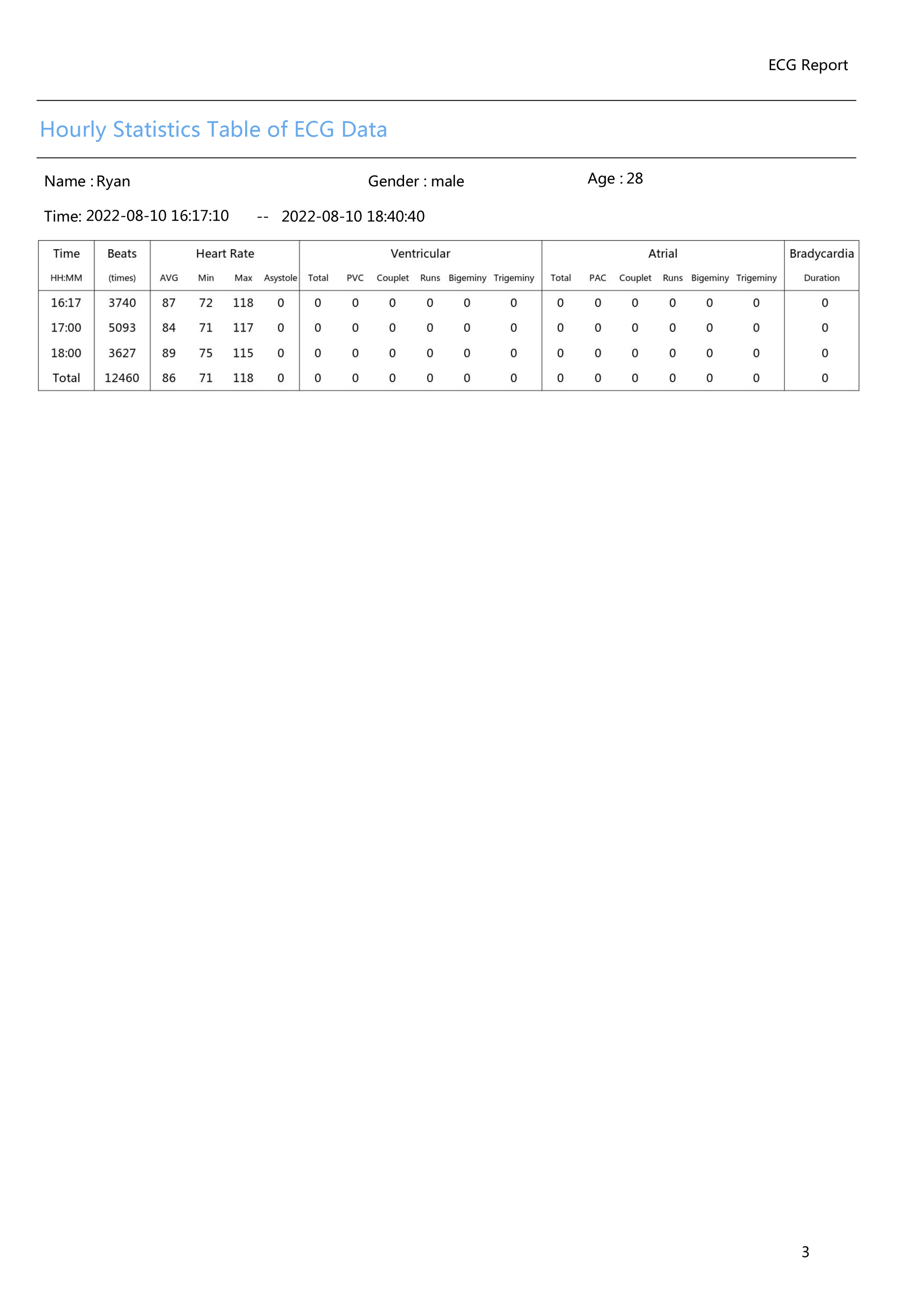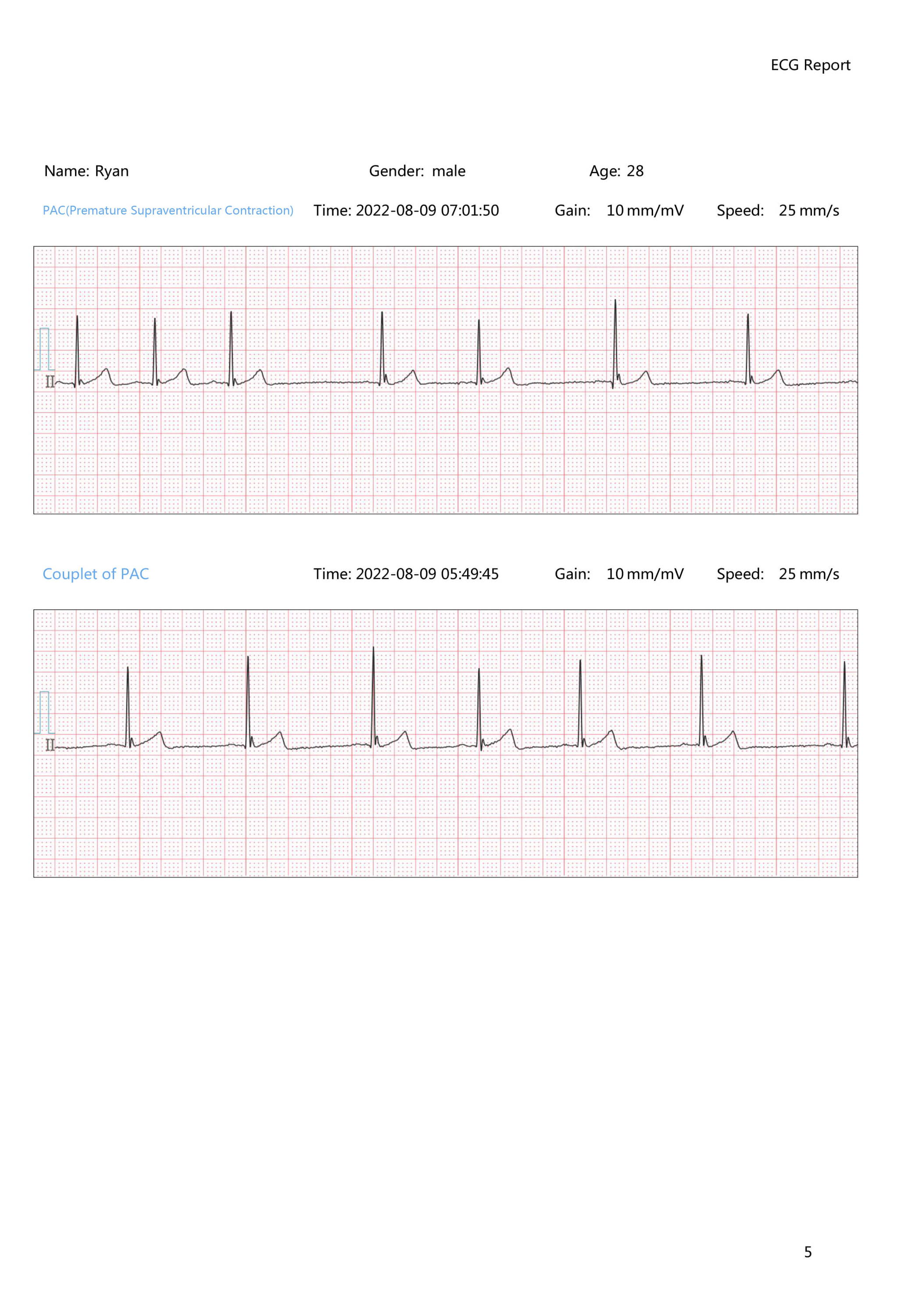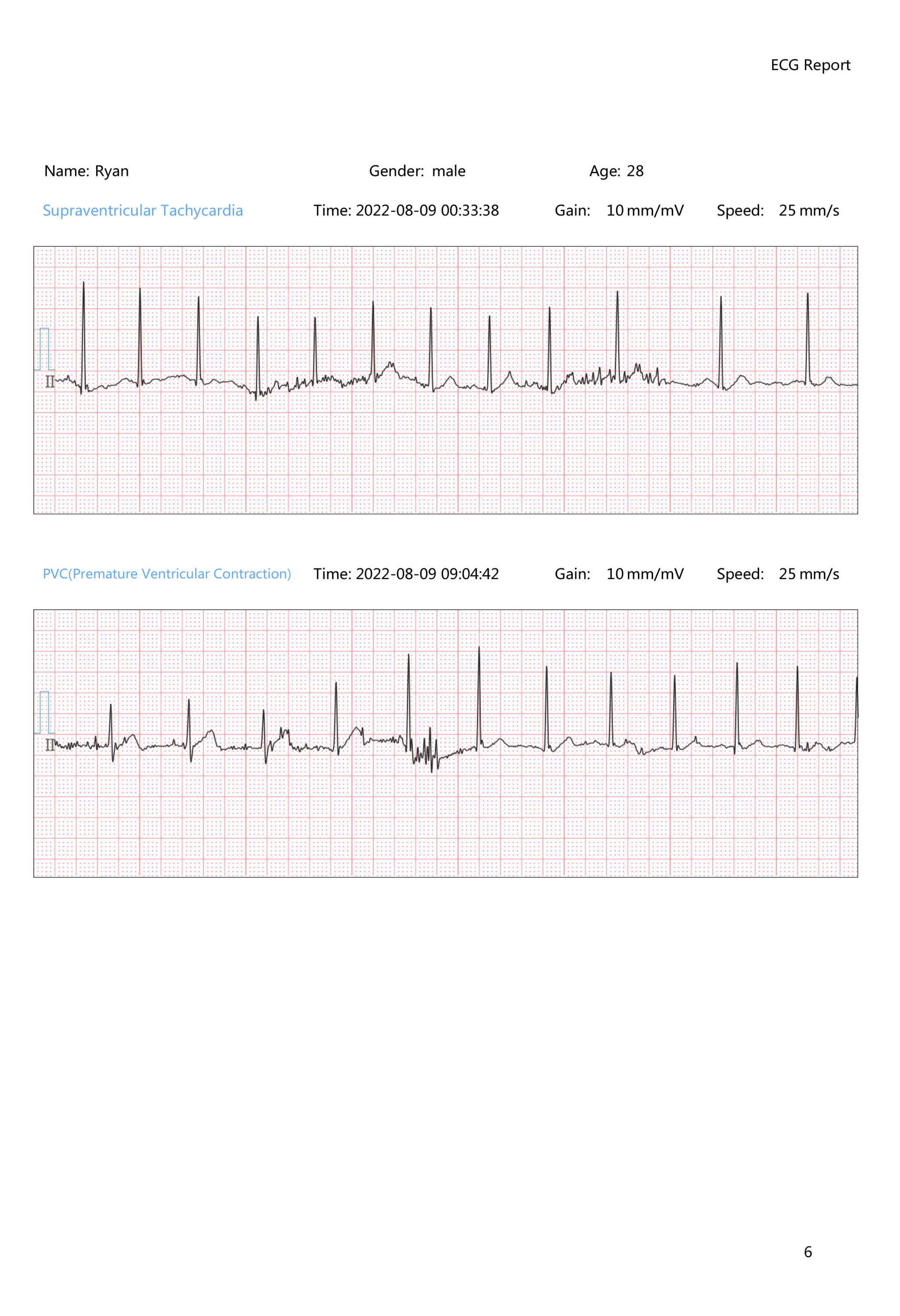Welcome to Help Center
AI ECG Analysis System

Get to know HHM1(how to use)?
HHM1 used with straps
HHM1 used with disposable electrode pads
Get to know HHM1 PC software
How many ECG events are supported by AI analysis?
Livenpace AI-ECG Analysis System supports to analysis ECG events as below:
● Sinus Rhythm
● Ectopic Rhythm
● Sinus Tachycardia
● Sinus Bradycardia
● PAC(Premature Supraventricular Contraction)
● PVC(Premature Ventricular Contraction)
● Couplet of PAC
● Couplet of PVC
● PAC Bigeminy
● PVC Bigeminy
● PAC Trigeminy
● PVC Trigeminy
● Supraventricular Tachycardia
● Ventricular Tachycardia
● Atrial Flutter
● Atrial Fibrillation
● HRV
HHM1
Heart Health Monitor
Personal ECG Tracker

How to find data?
Please check how the HHM1 saves the data and help us know which step is going wrong
After we finish the recording(must longer than 5 mins), the data will be synced in to the device built-in memory,
we can see this product as a USB flash drive, all the data will saved in the USB flash drive.
And then we need to put the data to the pc software to analyze it.
There are the steps to try to figure out the issue as below.
1. We suspect if the device could not be recognized by the computer, the device will not detected by the pc software and cause the issue.
So we recommend to make the steps to try it.
a.restart the computer
b.use another pc USB port
c.the device will detect the device as a USB flash drive, we can get into the USB flash drive and check if there is data in it. Normally the R- files are the data.
HHM1 is not recognized by the software?
Please run the software as administrator. And open the File explorer to see if the disk(HHM1 built-in memory is shown) is discovered and shown. If the disk/drive does not show up in the File Explorer, please check if the indicator light on the HHM1 monitor is on, and check if you have any anti virus program that may interfere with the HHM1 monitor.

Data download instructions
1. Download data from a Windows computer
a. Insert the device disk.
b. Click the [Download] button and select [User].
c. After selecting the [User], click [Confirm] to download the data directly
2. Download data from a Windows computer
a. Insert the device disk.
b. Click the [Download] button and select [User].
c. After selecting the [User], click [Confirm] to download the data directly.
For ECG Recorder:
Select the file starting with R in the [HHM1] disk to download the data.
For 12-Lead Holter Monitor:
Select the [HolterECGData.dat] file in the [NO NAME] disk to download the data.
3. Notes
a. Make sure your computer can access the device disk.
● For Mac computers, you can find the disk on [Finder] or [Desktop].
● For Windows computers, you can find the disk in [File Manager].
b. Do not change the file name of the disk.
How to use TH12?
TH12 How to install the memory card and battery?
TH12 How to attach the electrode piece?
TH12 How to use PC software
Data download instructions
1. Download data from a Windows computer
a. Insert the device disk.
b. Click the [Download] button and select [User].
c. After selecting the [User], click [Confirm] to download the data directly
2. Download data from a Windows computer
a. Insert the device disk.
b. Click the [Download] button and select [User].
c. After selecting the [User], click [Confirm] to download the data directly.
For ECG Recorder:
Select the file starting with R in the [TH12] disk to download the data.
For 12-Lead Holter Monitor:
Select the [HolterECGData.dat] file in the [NO NAME] disk to download the data.
3. Notes
a. Make sure your computer can access the device disk.
● For Mac computers, you can find the disk on [Finder] or [Desktop].
● For Windows computers, you can find the disk in [File Manager].
b. Do not change the file name of the disk.
How many ECG events are supported by AI analysis?
Livenpace AI-ECG Analysis System supports to analysis ECG events as below:
● Sinus Rhythm
● Ectopic Rhythm
● Sinus Tachycardia
● Sinus Bradycardia
● PAC(Premature Supraventricular Contraction)
● PVC(Premature Ventricular Contraction)
● Couplet of PAC
● Couplet of PVC
● PAC Bigeminy
● PVC Bigeminy
● PAC Trigeminy
● PVC Trigeminy
● Supraventricular Tachycardia
● Ventricular Tachycardia
● Atrial Flutter
● Atrial Fibrillation
● HRV
TH12
Holter ECG Recorder
Personal ECG Monitor

Data download instructions
1. Download data from a Windows computer
a. Insert the device disk.
b. Click the [Download] button and select [User].
c. After selecting the [User], click [Confirm] to download the data directly
2. Download data from a Windows computer
a. Insert the device disk.
b. Click the [Download] button and select [User].
c. After selecting the [User], click [Confirm] to download the data directly.
For ECG Recorder:
Select the file starting with R in the [TH12] disk to download the data.
For 12-Lead Holter Monitor:
Select the [HolterECGData.dat] file in the [NO NAME] disk to download the data.
3. Notes
a. Make sure your computer can access the device disk.
● For Mac computers, you can find the disk on [Finder] or [Desktop].
● For Windows computers, you can find the disk in [File Manager].
b. Do not change the file name of the disk.