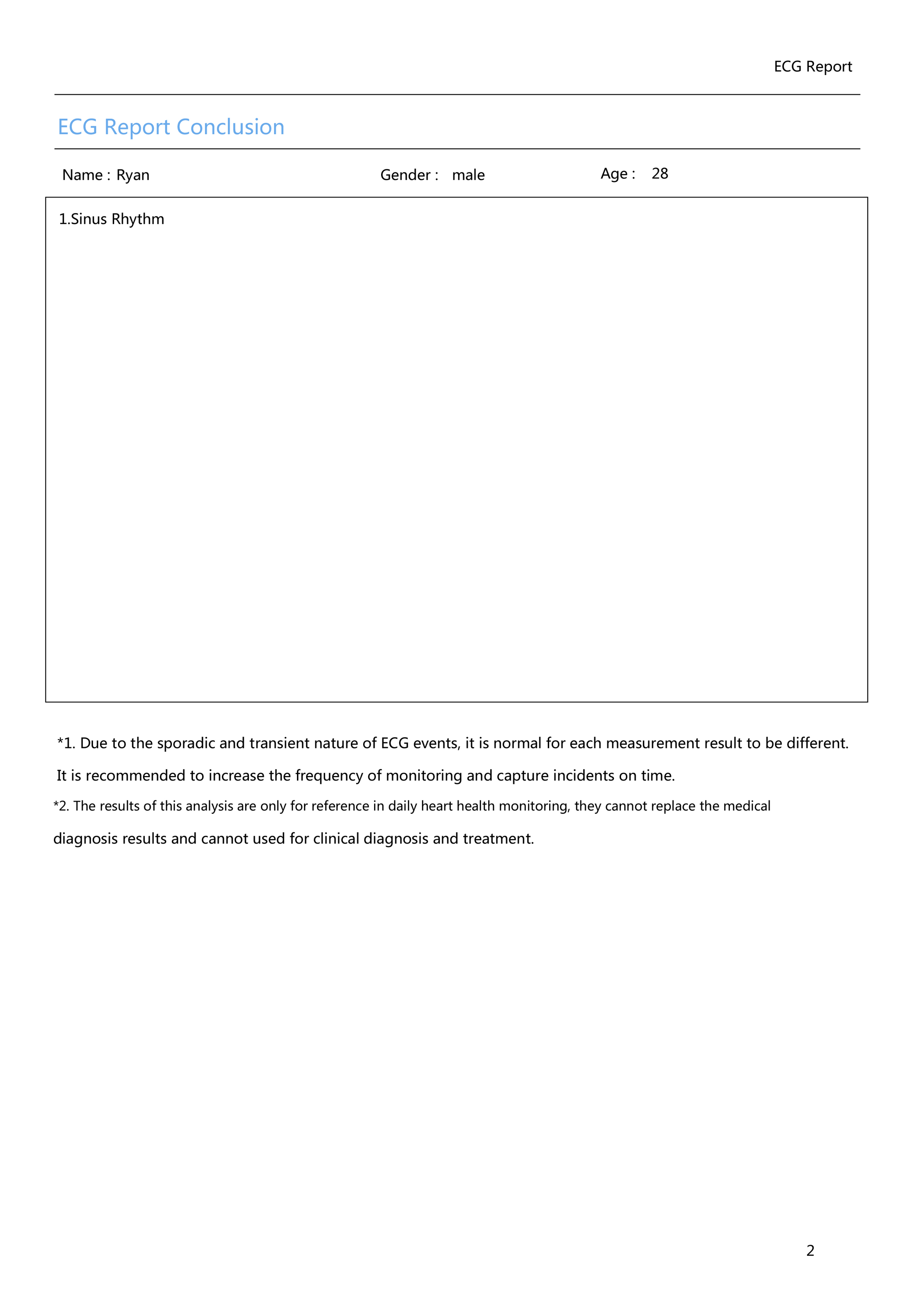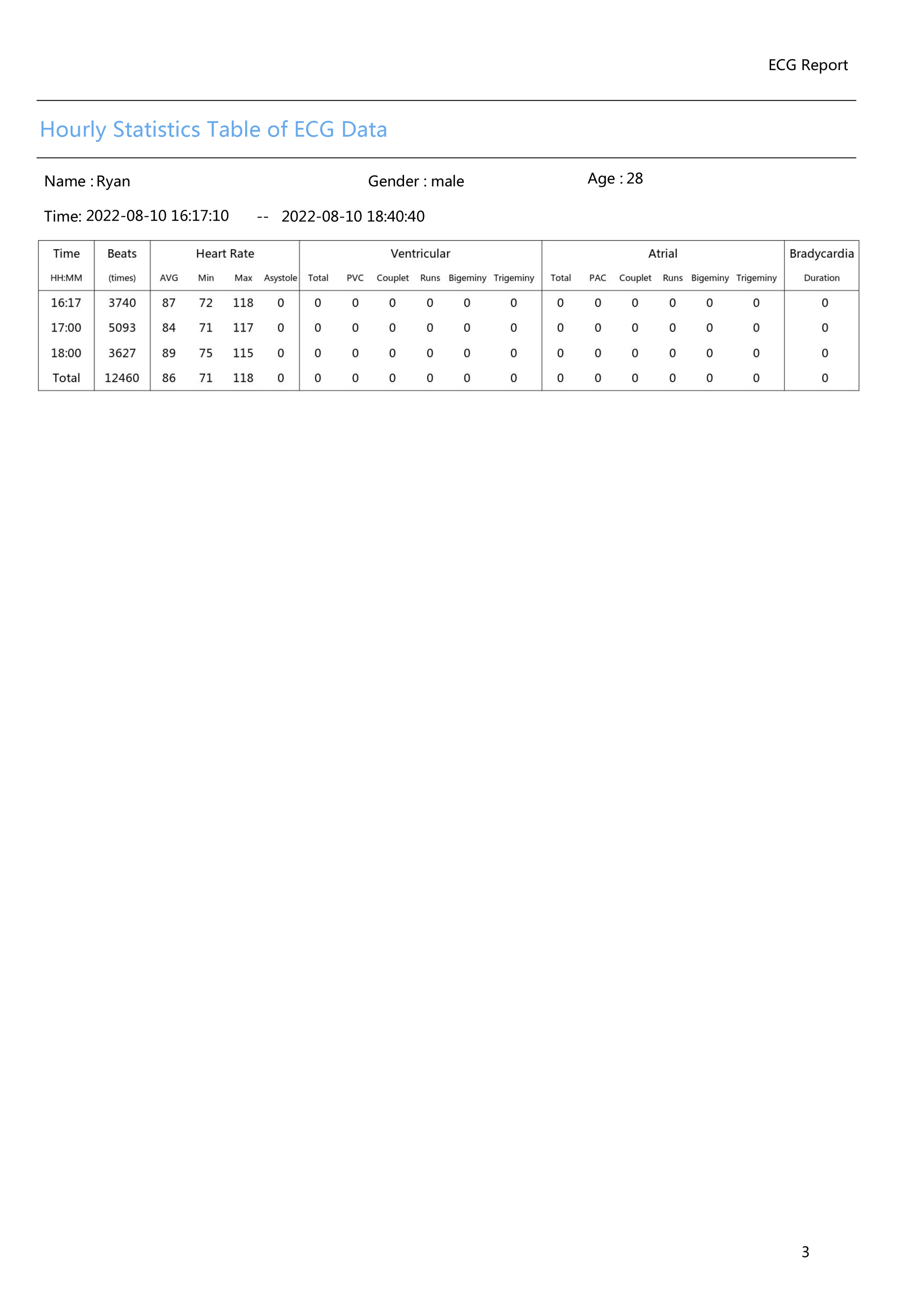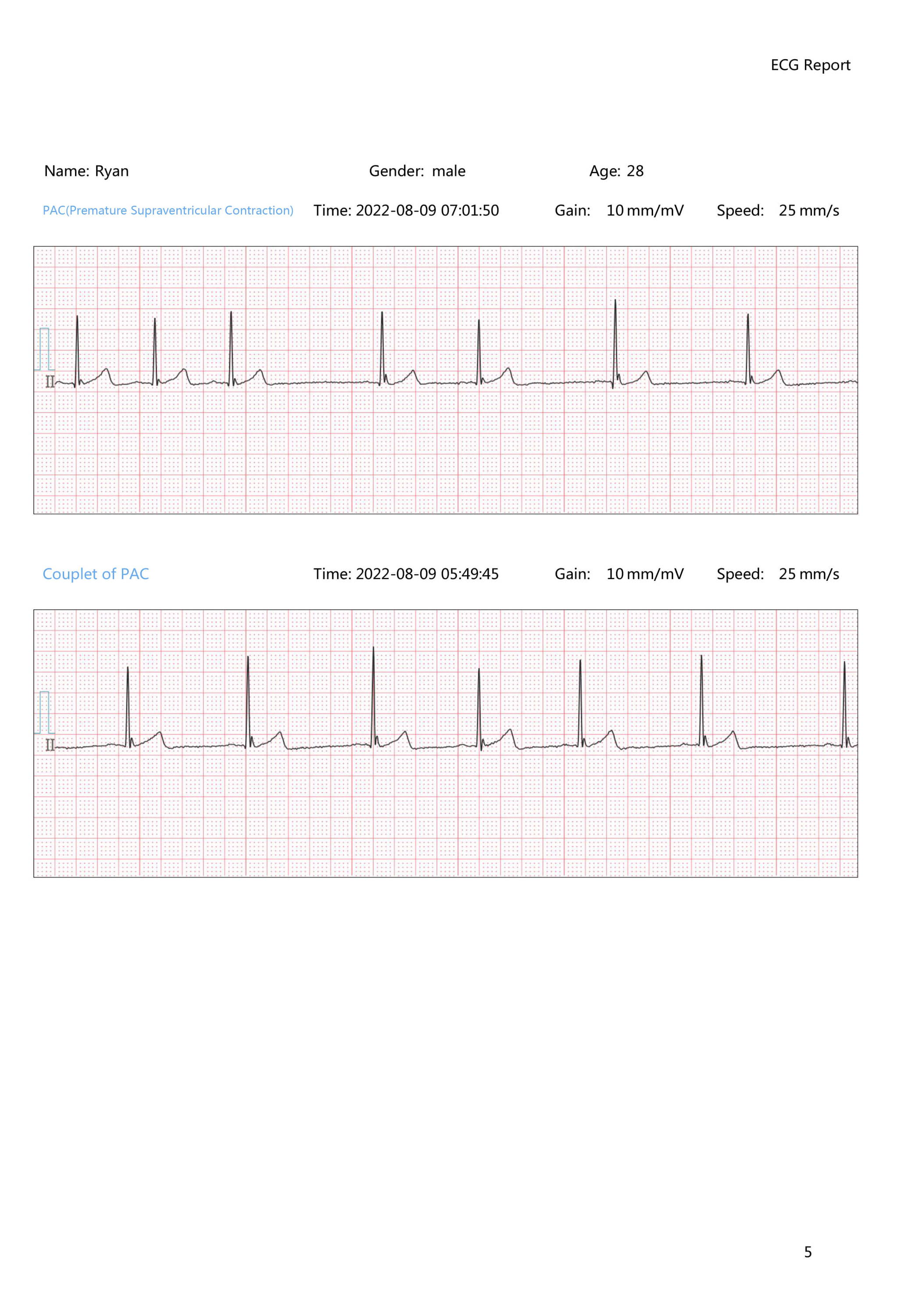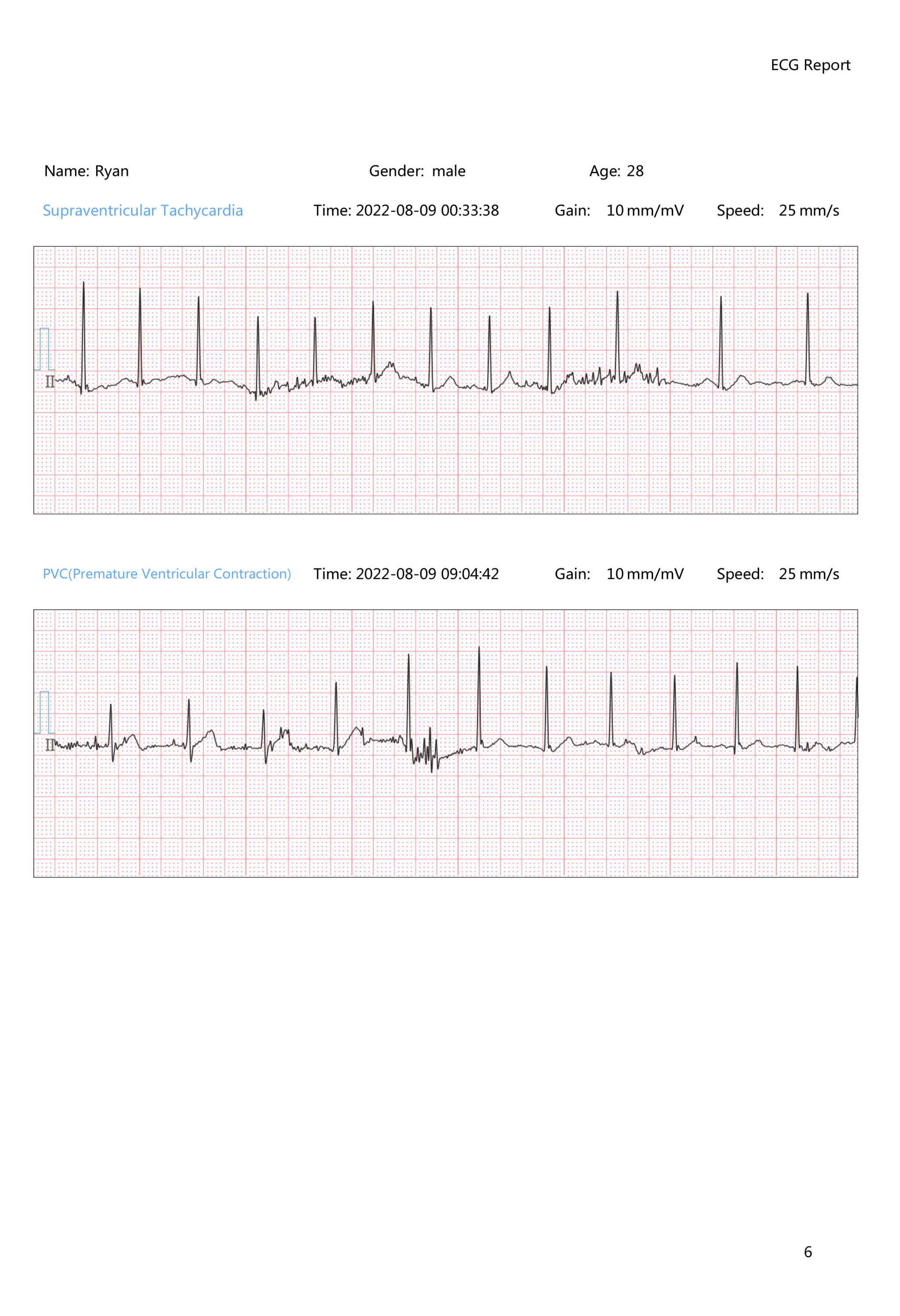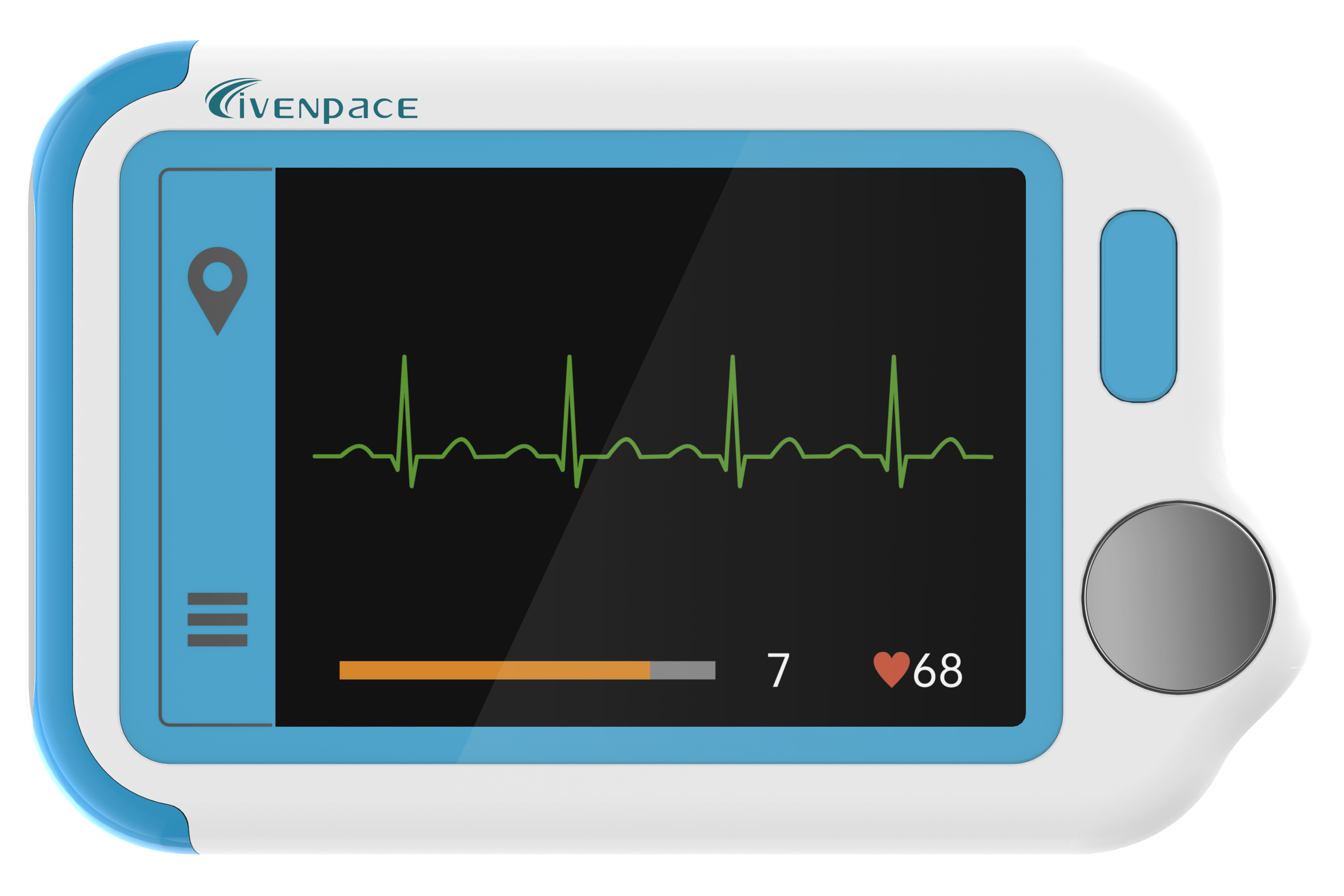Data not found?
Please check how the HHM1 saves the data and help us know which step is going wrong
After we finish the recording(must longer than 5 mins), the data will be synced in to the device built-in memory,
we can see this product as a USB flash drive, all the data will saved in the USB flash drive.
And then we need to put the data to the pc software to analyze it.
There are the steps to try to figure out the issue as below.
1. We suspect if the device could not be recognized by the computer, the device will not detected by the pc software and cause the issue.
So we recommend to make the steps to try it.
a.restart the computer
b.use another pc USB port
c.the device will detect the device as a USB flash drive, we can get into the USB flash drive and check if there is data in it. Normally the R- files are the data.
HHM1 is not recognized by the software?
Please run the software as administrator. And open the File explorer to see if the disk(HHM1 built-in memory is shown) is discovered and shown. If the disk/drive does not show up in the File Explorer, please check if the indicator light on the HHM1 monitor is on, and check if you have any anti virus program that may interfere with the HHM1 monitor.

Try a small piece of new data to check if it is stored successfully?
1. Check it
Please try a new measurement (must longer than 5 mins, during wearing, the indicator should be flashing with frequency of heart rate.), then take if off wait for one minute, it will regard the user has stopped wearing and ready to save it into the memory.
Then connect it to PC, access the HHM1 monitor via File Explorer to verify if that measurement exists the data file is named with R and measurement start time.

2. Data already exists
When the software prompts “data already exists”
1) Please check if that data was already loaded into another user profile (if you had created more than one user profile), you can check on other user profiles or click on the All users to verify this
2) Please Connect HHM1 to PC, Open the HHM1 disk in Windows File Explorer,
The raw data is named with “R” followed by date and time, so you can compare if HHM1 has any new measurement data which has yet to be loaded into the software.

Always show a yellow light when charging, does not become green light?
Please don't worry about this.
After the device is fully charged indicator light would normally be green, or continue to be in standby mode, intermittently flashing, although some may not turn green due to a glitch, the battery power is still full, almost 99%, so that the battery is considered full. Normal charging two or three hours is enough.
The progress bar is stuck when clicking download and the HHM1 drive cannot be accessed?
Please check the tips below:
1) Make sure you have recorded a measurement longer than 5 or 10 mins so the HHM1 has data inside it.
2) Please check if you have any third party anti virus or hard drive management software running which may interfere with HHM1 transferring data.
It has been proven by a few users, that software like Hard Disk Sentinel, Seagate software would cause the process of loading data to freeze or hang the process.
It is also shown as the HHM1 disk being unable to open in the file explorer due to these kinds of software.
Please also pay attention to the System AutoPlay and other services that could give priority to other software thus preventing the Livenpace from accessing HHM1 data.
Get to know HHM1(how to use)?
HHM1 used with straps
HHM1 used with disposable electrode pads
Get to know HHM1 PC software
Data download instructions
1. Download data from a Windows computer
a. Insert the device disk.
b. Click the [Download] button and select [User].
c. After selecting the [User], click [Confirm] to download the data directly
2. Download data from a Windows computer
a. Insert the device disk.
b. Click the [Download] button and select [User].
c. After selecting the [User], click [Confirm] to download the data directly.
For ECG Recorder:
Select the file starting with R in the [HHM1] disk to download the data.
For 12-Lead Holter Monitor:
Select the [HolterECGData.dat] file in the [NO NAME] disk to download the data.
3. Notes
a. Make sure your computer can access the device disk.
● For Mac computers, you can find the disk on [Finder] or [Desktop].
● For Windows computers, you can find the disk in [File Manager].
b. Do not change the file name of the disk.
How many ECG events are supported by AI analysis?
Livenpace AI-ECG Analysis System supports to analysis ECG events as below:
● Sinus Rhythm
● Ectopic Rhythm
● Sinus Tachycardia
● Sinus Bradycardia
● PAC(Premature Supraventricular Contraction)
● PVC(Premature Ventricular Contraction)
● Couplet of PAC
● Couplet of PVC
● PAC Bigeminy
● PVC Bigeminy
● PAC Trigeminy
● PVC Trigeminy
● Supraventricular Tachycardia
● Ventricular Tachycardia
● Atrial Flutter
● Atrial Fibrillation
● HRV